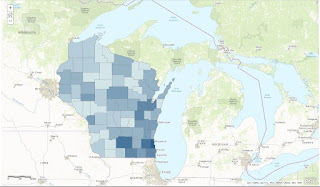GIS 1, Lab 5
Goal and Background:The purpose of Lab 5 was to determine suitable bear habitat in Marquette County, Michigan by evaluating the criteria and implementing the appropriate vector geoprocessing tools to generate the qualified output. Lastly, basic python scripting was introduced in this lab to utilize the geoprocessing tools to determine ideal lake resort locations and an air pollution index for Wisconsin.
Methods:
At the start of the lab, I unzipped the lab 5 data to my Lab 5 folder, where I also set my workand scratch space to in ArcMap. The file bear_location_geog$ was an excel file with X-Y coordinates of bear locations in the Marquette County study area, so I created a feature class of an XY table of the excel file. I set the X field to Point_X, Y field to Point_Y, and imported the projected coordinate system from another feature class from Lab 5 data so the new feature class had the same coordinate system as the rest of the data. I named the feature class bear_locations, saved it to my custom Lab 5 geodatabase, and displayed in ArcMap. I displayed the rest of the data from the bear_management_area feature dataset. I set the symbology for the landcover layer to a unique values map for its "minor type" field for later use.
Since we want to know what landcover the bear was in when their position was recorded, I performed a simple spatial inside join to join landcover and bears, named the new feature class bear_cover, and summarized the data. The three most population landcover minor types were Mixed Forest Land, Forested Wetland, and Evergreen Forest Land. I created a new feature class of the top three land types and called it suitable_landcover. Since bears might be found near streams for food sources, I created a 500 meter buffer with the buffer tool in the proximity toolset around the stream layer called stream-buffer and selected bears by location contained within the buffer. 72% of the bears were located within the buffered region, indicating that land near streams are also suitable bear habitat. Next, I used the overlay tool, intersect, to overlay suitable_landcover over stream_buffer to get bear suitable habitat output, which I called suitable_habitat. I dissolved the new layer to get rid of the unnecessary internal boundaries.
Now what we found suitable bear habitat, we needed to find areas where there could be DNR bear management zones. To do this, I displayed the DNR management areas to the map. Next, I intersected the study area and the DNR management areas with dissolve to get management areas within the study area as output, called suitable_management_zones. Then, I intersected this new layer with suitable_habitat to get a new layer I called bear_management_zones.
An additional criteria for bear management zones was that it shouldn't be near Urban or Built-up land. So I created a 5 km buffer around the "major type" landcover Urban Built-up land and called it urban_built_up_exclusion. I then used the erase tool to erase bear management zones by the urban built-up exclusion and get output that was outside the exclusion. I named the final layer final_DNR_bear_management_zones. Finally, I created a cartographically pleasing map of the final DNR bear management zones, including a legend and a locator map (Figure 1). In addition, I created a work flow model of my progress of creating this analysis in model builder (Figure 2).
Figure 2: A work flow model of the steps to analyzing DNR bear management zones in Marquette County.
To begin the second part of Lab 5, I created a subfolder in my Lab 5 folder called python_Output and set by work and scratch spaces to it. In a new, blank map, I displayed the Wisconsin data from the Part 2 subfolder - Wisoncin_cities, Lakes, Interstates, and Counties. The objective of this part of the lab was to determine suitable areas in Wisconsin to establish a lake resort using python scripting. I opened the python window to write out a code to create a 10 mile buffer around Wisconsin_cities, importing python for ArcGIS first (Figure 3). Next, I wrote code to select by attributes of lakes that are larger than 5 square miles in area. Another line of code creates a layer out of the selected features (Figure 4). Lastly, I wrote code to use the clip tool to exclude lakes from the new layer that are not within the cities buffer (Figure 5). I created cartographically pleasing map of the potential lake resort locations (Figure 6).
Figure 3: Python window displaying code to create a 10 mile buffer around WI_cities.
Figure 4: Python window displaying code to select by attributes from Lakes that have an area greater than 5 square miles and create a new layer from selected features.
Figure 5: Python window displaying code to clip lakes that are within the cities buffer.
 Figure 7: Python window displaying code to create a multiple ringed buffer for six one mile intervals.
Figure 7: Python window displaying code to create a multiple ringed buffer for six one mile intervals.Figure 1 shows the final map of DNR bear management zones amongst suitable bear habitat in Marquette County, Michigan. A back drop of land use was displayed along with a locator map to help better represent the area. Coincidentally, most of the GPS bear locations are outside of the management area.
Figure 6 shows the final map of the lakes in Wisconsin that meet the criteria created to be established into a resort. The lakes shown are larger than 5 square mile and are within 10 miles of a city.
Figure 8 shows the final map created displaying an air pollution hazard index around Wisconsin interstates due to transportation. Values range from very high, closest to the interstates, to low, furthest away. Each interval in one mile. The Southeastern part of the state shows a grouping of cites within the hazard zones.
Figure 1: A map displaying proposed DNR bear management zones in Marquette County.
Figure 6: Map showing qualified lakes for the establishment of a tourist resort.
Figure 8: Map showing air pollution hazard indexes around interstates.
Sources:
Michigan Department of Natural Resources (2015) DNR data. Lansing, MI: Michigan DNR.
ESRI. Michigan State data. Redlands, CA: ESRI.
Price, Maribeth (2016) Mastering ArcGIS. 7th Edition data. Columbus, OH: McGraw Hill.
Wilson, Cyril (2012) Lakes data.